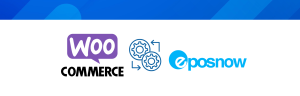How to Activate Your Epos Now Account on Your WordPress Website in 5 Simple Steps
1. Ensure the Epos Now Plugin is Installed
- In your WordPress dashboard, navigate to Plugins > Add New.
- Search for the Slynk Epos Now WooCommerce Integration plugin and click Install Now.
- Once installed, click Activate to enable the plugin.
2. Set Up Your Epos Now Account
(If you already have an Epos Now account, skip to step 3)
- Visit Epos Now’s website and sign up for an account if you don’t already have one.
3. Configure Epos Now in WordPress
- Go to your WordPress dashboard and navigate to WooCommerce > Settings > Integration tab (or use your plugin’s settings if you’re not using WooCommerce).
- Locate Epos Now and click Manage.
- Log in to your Epos Now account and go to Settings > Integrations > API to retrieve your API Key.
- Copy the API Key and paste it into the API Key field in the WordPress Epos Now plugin settings. This will allow your Epos Now system to sync with your WooCommerce store, ensuring real-time updates for stock, orders, and customer information.
4. Optional: Test the Integration
- To ensure that everything works smoothly, you can enable Test Mode (if supported by your plugin). This allows you to check if the synchronization is functioning correctly without affecting live data.
- Once you’re satisfied, switch back to Live Mode.
5. Save Changes and Activate the Integration
- After configuring the integration, click Save Changes.
- Your Epos Now system is now fully synced with your WooCommerce store, enabling automatic updates of stock levels, order processing, and customer data both online and in-store.